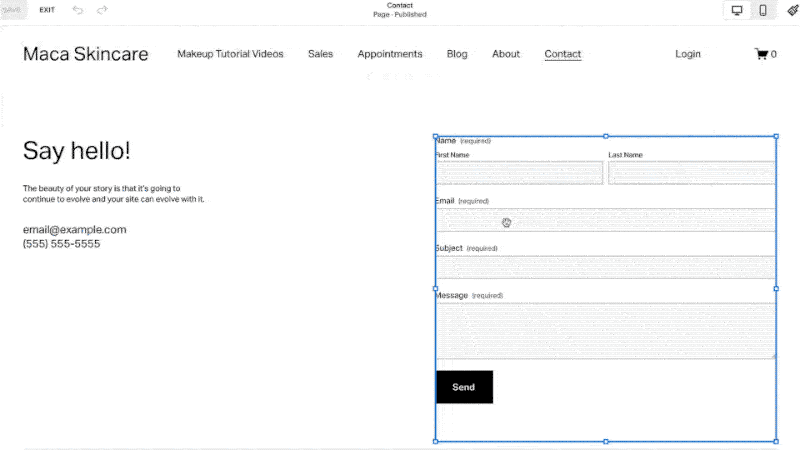Need to reconnect Squarespace to Google Drive?
You're probably here because you got an email from Squarespace saying "Action Needed: Google Drive Update Affecting Forms."
Basically, the connection between Squarespace forms and Google Drive is breaking or being reset on October 23rd, 2024, and you need to disconnect and reconnect all affected forms before then.
This affects regular old forms, newsletter blocks, pop-ups, cover pages—anywhere in Squarespace that you can connect to a Google Sheet. If you need that connection, you’ll have to reset it and reconnect it.
Here’s Squarespace’s official documentation, but it’s missing some key considerations, such as:
Which of my forms are connected to Sheets?
Do I even still need this Sqsp-Gdrive connection?
Are there better ways to build forms for my Squarespace site?
Read on, or watch my 9-minute video covering all of this and more:
But Do You Need to Reconnect?
I'm a professional web designer, and for years, I connected every Squarespace form that I built with a Google Drive sheet as a data backup, just as a fail-safe. I was taught redundancy, redundancy, redundancy. You need to be storing stuff in more than one place in case the storage gets broken. And so, I relied on this Google Sheets integration to back up the data for my clients.
Use Squarespace Contacts Instead
Fast forward to now: Squarespace offers form submission storage.
If you go to your Squarespace backend area to the Contacts section, you can view all Form Submitters. It will show you everybody who's submitted a form on your website. If you were just using Google Sheets as a storage fallback for your email or whatever, you may not need to reconnect Google Drive. You may just be able to let it expire.
Use the Zapier Integration Instead
In days of yore, one of the only ways to make a real automated integration, to do something with the data from a form besides just send it to an email, was to send it to a Google Sheet, and then set up an integration from that Google Sheet to some kind of script, or to Zapier or another automation engine.
Squarespace now offers a native Zapier integration. If you relied on Google Sheets for some kind of integration, you may be able to rebuild that directly in Zapier. Right there by Google Drive in your Squarespace form, there's a Zapier option, so you can connect it to your Zapier account. If you were just using it as a secondary form of storage or as a trigger for automation, you may not need Google Sheets anymore on your website form.
Use an Email Trigger with Make or Pabbly Connect
One other option besides Zapier: say you want to use a different automation tool like Make.com or Pabbly Connect. You can use a custom email address trigger in those automation services.
Basically, you can send the form to some kind of gobbledygook custom email address that you create in those automation platforms. You'll submit the form and send a test submission into that service like Make or Pabbly. Then you can teach the automation to parse the different fields of that form and take it from there.
Once you do that, you've got your data in the pipeline, and you can do whatever you want with it. I've done that before on client sites as well.
How to Disconnect Squarespace from Google Drive
Alright, if you really do still need the Google Sheets integration, here's how you reconnect it.
Go to your Google Drive in a desktop browser.
Click on the gear icon on the top right and click Settings.
On the left, click on Manage Apps.
Find Squarespace in the apps list, click Options and Disconnect from Drive.
With that handful clicks, you've broken the connection between Squarespace and Google Drive for all the forms where it was connected. That's it. There are now no Sqsp forms sending data through to Gdrive.
How to Reconnect Squarespace to Google Drive
Now you go back to Squarespace and go to each and every form, newsletter block, promotional pop-up, anywhere that was syncing to Google.
1. Click into Storage > Additional Storage > Google Drive, and you have to click Disconnect.
2. Then, you have to click Reconnect to reconnect it.
3. Once it's reconnected, you have to create a spreadsheet name (see note below).
4. Once you click Back, it saves it and creates that spreadsheet in your Google Drive. And then you're done.
Here's the bummer: even if you type in the exact same spreadsheet name, it will not relink to the same spreadsheet. It creates a new spreadsheet.
It's always been that way, but most people didn't have to think about that because they connected once and just left it be. But if this is what you're doing and you're reconnecting your Squarespace account to your Google Drive, then yes, it's going to create a new sheet.
But Did You Reconnect Them All?
For most people, with just one site, this would be a little bit of an inconvenience. Maybe not that much of an issue. For somebody like me, who manages dozens, if not hundreds of sites, and has hundreds of different forms and form fields connected, this is maddening.
And it's especially frustrating that the notification email doesn't specify where the forms are. Seems like that would be something that should be possible to do. There's been a little bit of an outcry in the Circle forum on Squarespace about this, and the admins there are trying to figure out if that's something they can flag for us.
But right now, it is what it is.
Update: UsingMyHead wrote an excellent blog post with a process for finding all the Google Sheets in your Drive that were created by this Squarespace connection. Check it out!
Alternative Form Builders for Your Squarespace Site
If you are feeling frustrated with Squarespace forms and wanting to have a form that's not hosted and controlled in this way by Squarespace on your Squarespace website, I do have a couple of recommendations.
Form builders are notoriously expensive. Jotform and Typeform, two of the biggest names in the form software industry, are both stupid expensive. And their free tiers are quite limited. So I'm going to introduce you to three of my favorites.
Fillout (My All-Around Favorite Form Builder)
Fillout is my newest favorite, and one thing I like about it is they've got an AI-powered form generator that you can use. You can throw a PDF into it, just text-pasted form questions, or even just describe the kind of form you're looking for. It will crank out an extremely decent one in just a minute. Most of the times I've used that feature, it gets it 90 percent of the way there. I just have to do a little bit of tweaking, and I've got a usable form.
Their free tier has lots of advanced features enabled, like file uploads, notification emails to any email address you want, unlimited forms, and logic. They also have some decently powerful integrations like Google Sheets, Notion, and MailChimp. Fillout is one that I like for its ease of use and the robustness of its feature set, especially given that many of these features are available for free.
Tally (A Form Builder for Notion Lovers)
Another one that I like and have used a fair amount is Tally.
Tally rose to prominence among the Notion community. If you like using Notion, you will like using Tally, because it's designed very similarly to how Notion is laid out. They feature a straightforward and intuitive interface, making it easy to create forms quickly.
They've got a solid free tier as well, including unlimited forms and responses, basic logic, and the ability to embed forms in your website. Their user-friendly design makes creating and managing forms a breeze, even for those who might not be tech-savvy.
Tripetto (For Unbranded Forms Without A Subscription)
Last but not least, Tripetto is perhaps best known for their WordPress form-building plugin. However, they also offer something called Tripetto Studio, which is extremely powerful. It allows for advanced customization and complex form logic, like the big names in form building.
But here’s the real value: if you want to make your forms totally unbranded, Tripetto Studio allows you to pay a one-time fee of $99 to remove all branding from a single form. Every other form app I’ve seen requires ongoing monthly payments.
For example, I built a site for a financial advisor client, and his "Get In Touch" form is built on Squarespace. However, for his "Become a Client" form, which was extremely complex with dozens of fields and conditional logic, I used Tripetto. This saved him from having to pay a hefty monthly fee to an app like Jotform.
Hope This Helps!
I hope this is helpful. If you have a comment, feel free to leave it on the Youtube video. You can also ask me anything, and I'll do my best to help.
I've gotten a lot of questions from clients about this Squarespace email, so I decided to make this video and post in hopes it would help someone else.
Happy form building!