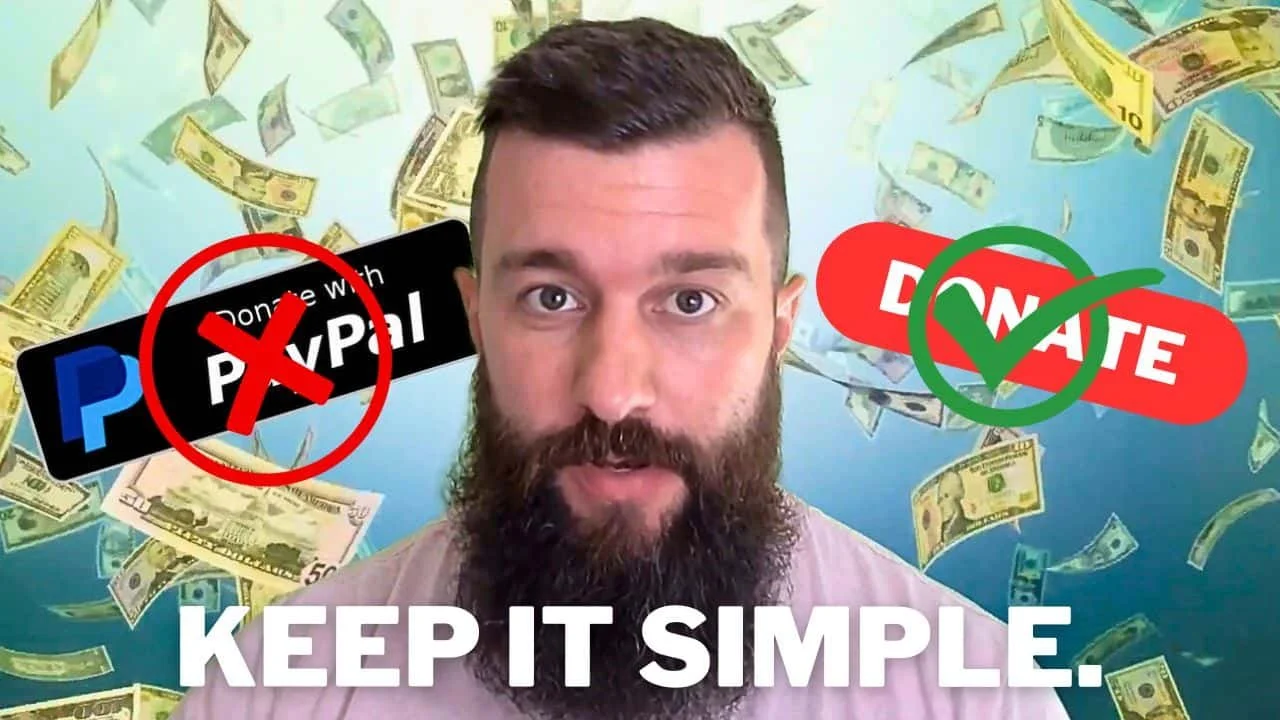How to Create a PayPal Donate Link or Button
In this video tutorial, I guide you through the process of creating a PayPal donate link that you can add to a button on your website.
Have you ever struggled to set up a PayPal donate button? It's a great way to receive donations from your audience or supporters. In this post, we will walk you through the process, so you can start accepting donations hassle-free!
Step 1: Access Your PayPal Business Tools
To begin, log in to your PayPal account and navigate to the business tools section. If you don't have a PayPal account, you can sign up for free. Once you're logged in, click on "Business Tools" in the navigation menu.
Step 2: Show All Payment Options
Under the "Ways to accept payments" section, locate the "Show All" option. By clicking on it, you will be able to see all the available payment options.
Step 3: Find the Donations Option
Scroll down the page until you find the "Donations" section. Click on it to proceed with setting up your PayPal donate button.
Step 4: Hit ‘Get Started’
After clicking on the "Donations" section, you will be presented with several options. Click on "Get Started" to begin the customization process.
Step 5: Customize Your Button
You have the option to customize the look of your donate button to match your website's design. Choose the "Get a Link" option to obtain the donation link that you can use anywhere, whether it's on your website or in your profile.
Step 6: Customize the Donate Page
On the donate page, you can add your logo, an image, and a description of what the donation is for. Additionally, you can invite people to donate specific amounts. It's worth noting that offering three preset donation amounts is a popular choice among charities.
Step 7: Configure Your Settings
Once you have customized your donate page, it's essential to review the settings and ensure everything is how you want it. PayPal even allows you to redirect donors back to your website after completing their donation.
Step 8: Finalize and Get Your Donation Link
After configuring all the necessary settings, click on "Finish." PayPal will generate a unique donation link for you. You can place this link anywhere, including on your website.
Side Quest: Take Inspiration from Charity Water
Look at how charitywater.org does their donation page. They usually offer four preset donation amounts, as well as an option for donors to input their own amount. This flexibility encourages more people to contribute.